Hampshire HistBites - For Interviewees
Thanks for being on Hampshire histBites!
We want you to sound your best! Please follow the tips below to ensure that we capture a great recording of your voice, and if you need help with any of it, we can address it once we are chatting in our pre-recording time.
Preparations before the recording:
Use the best microphone that you can
Use an external microphone if you have one. A USB version will connect directly to your computer and a dynamic mic will capture less room noise.If buying a microphone is not a possibility, then you could use a headset which would mean that you wouldn’t need separate headphones. Options include the earbuds that came with older iPhones or a gaming headset.
The microphone that is built into your computer would pick up too much noise and your sound quality would not be good.
Use headphones or earphones
Otherwise there will be a terrible echo where your mic will pick up my voice in the recording. Closed over-the-ear headphones or in-ear canalphones are better.Update Google Chrome
Copy and paste chrome://settings/help into the Google Chrome browser on your computer to see if a Chrome update is available.Our recording software (Zencastr) requires the most up-to-date Chrome. If Chrome is not on the newest version, we might lose the audio to a popping noise. You can also use Zencastr with the latest version of the Firefox browser.
We sometimes use Zoom for recording episodes, depending on what is agreed between interviewee and episode host. When recording with Zoom, only the audio file is used for the editing stage and the final podcast episode.
Pick the best place to record from
Guard against an echo-filled bad audio by avoiding hard surfaces. Record in a quiet, large room with lots of soft furnishings, closed curtains, carpets and plenty
of space around you.Try to find a small place with fewer reflective surfaces or lots of material that can absorb or defuse sound – consider putting a pillow or duvet behind the microphone.
A lot of podcasters record from their walk-in closets. Another podcast host has suggested that you can use a headset in your car, surrounded by pillows!!
Set up your computer
Turn off all non-essential programs on your computer (e.g. Skype, email, Dropbox) - this is to minimise technical glitches during the recording.If possible, use a hard-wired internet connection (rather than wireless). Although it won’t affect the recording, using a hard-wired internet connection will help ensure that internet glitches won’t affect our being able to hear each other clearly.
Avoid extraneous noise during the recording
Make sure all potential noisemakers are turned off or taken care of ahead of time:Phones
Email
Children
Pets
Alarms
And try to sit still, don’t bump the table, click pens or anything else that might make a noise.
Set your microphone level
Go to your computer’s sound settings and set your input level to about 50% of full volume.Learn some microphone technique
Speak directly into the microphone, but not too close (about 2-4” or, for a headset, keep the mic at the jawline). The angle that you speak into the microphone may affect whether we hear plosives (hard p- and b-noises) – I’ll let you know if you need to adjust the angle that you are speaking into the mic.
The recording:
Using Zencastr and Zoom – our recording software
Here is a video about joining Zencastr as a guest. To start it off just click on the link that I email to you beforehand.
When using Zoom, the episode host will email you a link beforehand. On the day of the recording, click the link (or copy and paste it into your browser) and you will be directed to Zoom. You can join from your browser or through the app.
We sometimes use Zoom as this gives the opportunity for the interviewer and the interviewee to see each other while recording, but the decision on which recording software to use will be agreed beforehand between the episode host and the interviewee.At the beginning
Before we start to record the conversation, we will do a sound check. I will probably talk to you about the order of the topics we are going to cover and let you know what the first question will be after I have introduced you.At the end
After I have stopped the recording, there will be a short time, during which we will still be able to chat, where Zencastr needs to be kept open to upload the audio.
When using Zoom, we will still be able to chat after the recording have been stopped as the audio will upload itself after the meeting has ended.
After the recording, we will do a debrief on how everything went and what will happen next.
Remember to enjoy yourself!
The episode host will inform you when the formal recording is going to start. Once the recording has started don't worry though if you want to repeat anything, or would like the host to ask you a question again. The recordings are not live streamed, so any stumbles on words, mispronunciations or multiple umms and errs can easily be edited out.
Feel free to stop the host too if you think they could ask a question a better way or if you want to correct something they have said. It's a two way informal chat! At the end of the chat the episode host will agree with you when to end the recording, and so this will be another chance to ask to go back to a specific point if you feel it should be explored further. We have a lovely editing team, and so if you want something taken out, let the episode host know, and it will be noted in the recording for the audio engineers to edit out.
We want you to feel comfortable when speaking with us, so any worries you may have, please let us know and we will do what we can to help. We are here to learn something new and have fun doing so.
Thanks!
Thanks again for agreeing to chat to me and taking part in Hampshire HistBites podcast. We are keen to bring your insights to our listening audience!
If you have any questions just email us at enquiries@winchesterheritageopendays.org